Generate reports using a private API key
In this guide, we’ll show you the steps to authenticate and generate reports via the Reporting API using a private API key.
If you’re using a public API key instead, please follow the dedicated guide since endpoints used by public or private API keys aren’t the same.
1. Generate a private API key
Follow the dedicated guide to easily create a private API Key from your Dailymotion Studio.
While creating your private API key, make sure to toggle on any permissions you may need in the “Manage reports” section:
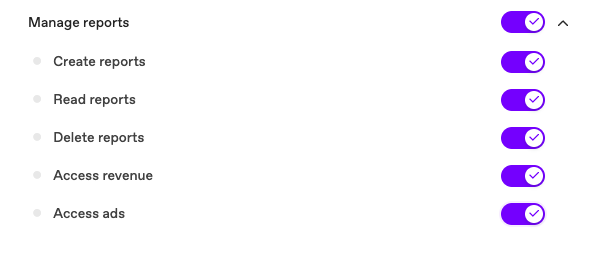
Once created, you’ll retrieve an API key and API secret. For security reasons, the API secret is only displayed once: make sure to store it safely before closing the window.
Move on to step 2 once this is done.
2. Perform authentication
Once you have your private API key, you can use it to generate an access token and authenticate.
Make a POST request to the access token server https://partner.api.dailymotion.com/oauth/v1/token with the following parameters:
grant_type: set toclient_credentialsto specify the grant type flowclient_id: the API key from step 1client_secret: the API secret from step 1scope: define specific scopes needed
Request example:
#!/usr/bin/env python
import requests
#Declaring authentication url
auth_url = "https://partner.api.dailymotion.com/oauth/v1/token"
#You can use your client_id and your client_secret generated to retrieve an access token
def get_access_token(client_id, client_secret):
'''
Authenticate on the API in order to get an access token
'''
response = requests.post(auth_url,
data={
'client_id': client_id,
'client_secret': client_secret,
'grant_type': 'client_credentials',
'scope': 'access_ads access_revenue create_reports delete_reports'
})
if response.status_code != 200 or not 'access_token' in response.json():
raise Exception('Invalid authentication response')
return response.json()['access_token']
#Calling the get_access_token function to retrieve an access token
access_token = get_access_token(<your_client_id>, <your_client_secret>)
#Creating an authorization header to use it in the report generation call request
authorization_header = {'Authorization': 'Bearer ' + access_token}
You have now retrieved an access token and have been authorized to access your reporting data via the API. Move on to step 3 to see how to generate a report.
3. Generate report
Now that you have your access token, you are ready to generate a report! Include the following elements in your API request:
- Endpoint: make a
POSTcall tohttps://partner.api.dailymotion.com/graphqlfor all subsequent API calls - Access token: passed in the request header via the
authorization_headervariable - Query: pass in the dimensions, metrics, filters, product and date range needed in the
create_reportfunction. Check the full Reporting API Reference to see the available parameters.
Request example:
# Report generation endpoint
generate_report_url = 'https://partner.api.dailymotion.com/graphql'
# Passing report parameters to the request. You can find the full list of parameters and their compatibility matrix here: https://developers.dailymotion.com/api/reporting-api/reference/
def create_report(metrics, dimensions, start_date, end_date, product, filters):
'''
Creating a report request
'''
reportRequest = """
mutation ($input: AskPartnerReportFileInput!) {
askPartnerReportFile(input: $input) {
reportFile {
reportToken
}
}
}
"""
response = requests.post(
generate_report_url,
json={
'query': reportRequest,
'variables': {
'input': {
'metrics': metrics,
'dimensions': dimensions,
'filters': filters,
'startDate': start_date,
'endDate': end_date,
'product': product,
}
}
},
headers=authorization_header
)
if response.status_code != 200 or not 'data' in response.json():
raise Exception('Invalid response')
return response.json()['data']['askPartnerReportFile']['reportFile']['reportToken']
# Calling the report generation function to generate a report. To see the full list of metrics, dimensions and filters, please visit this page: https://developers.dailymotion.com/api/reporting-api/reference/
report_token = create_report(["VIEWS"], ["DAY", "VIDEO_TITLE"], "2023-07-01", "2023-07-04", "CONTENT", {
"videoOwnerChannelSlug": "<your_channel_slug>"
})
In this example, we are generating a report gathering the VIEWS per DAY and VIDEO_TITLE for the Dailymotion channel defined in the filter videoOwnerChannelSlug. This report will only show data from the channel’s uploaded CONTENT for the time frame 2023-07-01 to 2023-07-04.
This request will generate a reportToken that will be used to access the report once ready.
4. Download the report
Your report is generated and available once it displays the status FINISHED. Note that it can take up to two hours for a report to be generated.
All you have to do now is to get the report link and download your report.
#The report status endpoint is the same used for report creation in step 3. For simplicity the authentication step was omitted in this example
report_status_url = 'https://partner.api.dailymotion.com/graphql'
def check_report_status(report_token):
'''
Checking the status of the reporting request
'''
report_request_status_check = """
query PartnerGetReportFile ($reportToken: String!) {
partner {
reportFile(reportToken: $reportToken) {
status
downloadLinks {
edges {
node {
link
}
}
}
}
}
}
"""
response = requests.post(
report_status_url,
json={
'query': report_request_status_check,
'variables': {
'reportToken': report_token
}
},
headers= authorization_header
)
if response.status_code != 200 or not 'data' in response.json():
raise Exception('Invalid response')
status = response.json()['data']['partner']['reportFile']['status'];
if (status == 'FINISHED'):
download_links = []
for url in map(lambda edge: edge['node']['link'], response.json()['data']['partner']['reportFile']['downloadLinks']['edges']):
download_links.append(url)
return download_links
else:
return None
#Getting the download url of the report when the status is equals to 'FINISHED'report_download_url = check_report_status(report_token)
